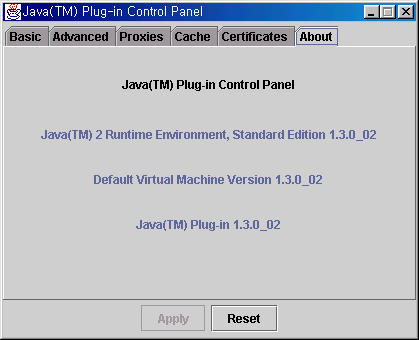About Java applet
Running IDE-made Java applet on common web browsers
To connect to the HelloDevice where the Java applet files are contained (usually they are
deployed from HelloDevice IDE and bound into a single '*.hd' file. The '*.hd'
file will be uploaded into the HelloDevice by HelloDevice Utility Software.), just type
in the IP address of the HelloDevice and move to there by a web browser (Microsoft Internet Explorer or Netscape Navigator).
There are several possible cases when you access the device using
a web browser. Whether using Sun's Java plug-in or not (using browser's default Java
virtual machine) is depends on the script of HTML file that contains the applet.
For details, please refer to the Java plug-in page.
Note : Be sure to use Java plug-in version 1.3.0_02
or higher (1.3.1) not 1.3.0
Microsoft Internet Explorer with its default Java virtual machine
It works fine with version 5.0 but not as good with version 5.5.
You can see the message "Microsoft (R) VM for Java, 5.0 Release 5.0.0.3802"
at the top of Java console. This is the build number of Microsoft Java virtual
machine. If the build of this VM is lower than 3802, update the VM at http://www.microsoft.com/java/vm/dl_vm40.htm
You may be impatient because the status of applet downloading and executing is
not informed clearly.
The download speed is not good because the applet file size is large
compared to that of Java plug-in.
We recommend you to use Java plug-in by choosing 'Sun's Java plug-in' when
deploying the applet.
To enable Java console, select "View->Java console" menu. If you
can't find this menu, enable "Java console" from
"Tools->Internet options->Advanced" menu.
Microsoft Internet Explorer with Sun's Java plug-in - recommended
The download speed is good because the applet file size is small compared
to that of the browser's default Java virtual machine.
User will be informed clearly of the status of applet downloading and executing by
message out and a status dialog box like below.
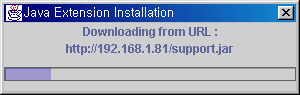
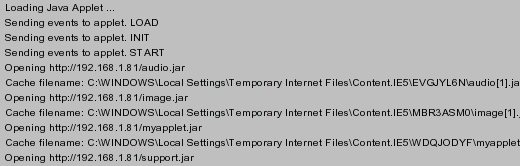
If the version of your Java plug-in is 1.3.0 or below, the speed of applet-execution will be very slow. Upgrade your Java plug-in to version
1.3.0_02 or higher (1.3.1) to improve the speed.
Download the latest version of Java plug-in at http://java.sun.com/j2se/1.3/jre/download-windows.html
To enable Java console, double click on the Duke cartoon icon in the system
tray.
If your Internet Explorer happens to shut down by itself when browsing an
applet, it is because your machine's language locale was not found in the Java
plug-in. If your machine's language is not US English, download an International
version of Java plug-in.
Netscape Navigator 4.x with its default Java virtual machine
You will be very likely to encounter this error message on Java console : "Error: could not make applet. Myapplet:initjava.lang.ClassNotFoundException:
java/awt/font/TextAttribute" and the applet will not start. The reason is
not clear but we suspect that the Java virtual machine bundled with
Netscape 4.x has some defects. To resolve this problem, use Java plug-in.
Use Java plug-in by choosing 'Sun's Java plug-in' when deploying the applet.
To enable Java console, select "Communicator->Tools->Java
console" menu.
Netscape Navigator 4.x with Sun's Java plug-in - recommended
The download speed is good because the applet file size is small
compared to that of the browser's default Java virtual machine.
You will be informed clearly of the status of applet downloading and executing
by message out like below.
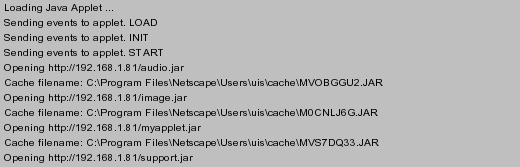
If the version of your Java plug-in is 1.3.0 or below, the speed of applet-execution will be very slow. Upgrade your Java plug-in to version
1.3.0_02 or higher (1.3.1) to improve the speed.
Download the latest version of Java plug-in at http://java.sun.com/j2se/1.3/jre/download-windows.html
To enable Java console, double click on the Duke cartoon icon in the system
tray.
Netscape 6 -recommended
Netscape 6's default Java virtual machine is Sun's Java plug-in. (need to
check the version of this plug-in)
You will be informed clearly of the status of applet downloading and executing by
message out like below.

If the version of your Java plug-in is 1.3.0 or below, the speed of applet-execution will be very slow. Upgrade your Java plug-in to version
1.3.0_02 or higher (1.3.1) to improve the speed.
Download the latest version of Java plug-in at http://java.sun.com/j2se/1.3/jre/download-windows.html
To enable Java console, double click on the Duke cartoon icon in the system
tray.
Examining the version of Java plug-in
You can find the version of the Java plug-in in Java console
 ,
,
or on the control panel of Java plug-in (from Windows start menu, choose
Start->Settings->Control Panel, then double click on the Duke icon
labeled "Java Plug-in")
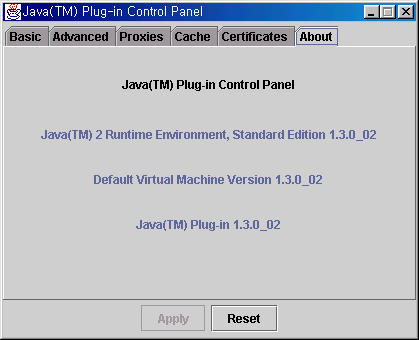
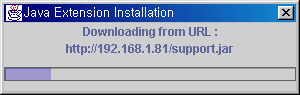
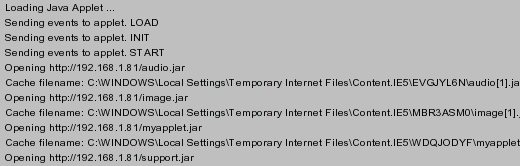
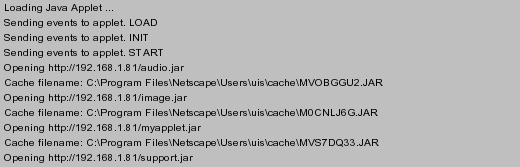

 ,
,