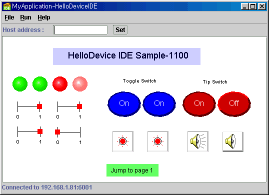
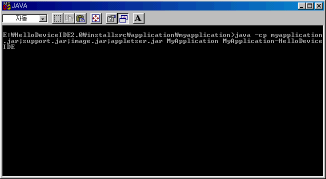
Running IDE-made Java application on Win32 operating system.
To run a Java application, there must be installed JRE(Java runtime
environment) of JDK(Java development kit, JRE is included) in the machine.
JRE provides runtime executables and Java core class libraries that are
required for running the Java applications.
The version of JRE must be 1.2 or higher. The latest version is 1.3. 1 as of
June 2001. JRE (or JDK)
is freely downloadable at http://java.sun.com/j2se.
Double click on the batch file "MyApplication.bat" to launch
the application.
Then a Java console will appear and the application's main frame will show up.
The size of the application's main frame is the same as the size of the
design panel of its IDE source.
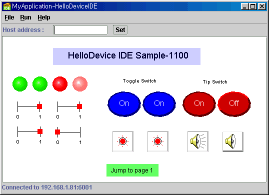 |
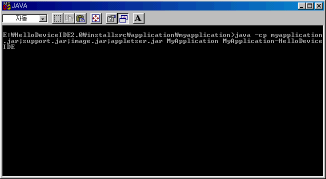 |
| IDE-made Java application | Java console |
If the application is for HD1100 or 1200, it connects to 'Default host address' at the start up and keeps connected.
Select 'stop' menu or press Ctrl+t to stop device monitoring and close the connection. Select 'start' menu or press Ctrl+s to establish connection and start device monitoring again.
Client mode
It checks the connectivity to the specified server at the start up and closes the connection immediately.
Only when you press a SerialGateButton the communication will happen.
No 'run' menu enabled.
Server mode
When it is deployed with 'server only' option, it will not check the connectivity initially.
Select 'start server' menu or press Alt+s to start server socket. Select 'stop server' menu or press Alt-t to stop server and not to receive any more connection request.
By setting new host IP address in the tool bar, you can switch to server-client both modes.
Read more at the mechanism or serial communication
Log file generation : Not like applet, application can access the file
system so that the deployed application can write the log data to a file.
Press Ctrl+l or Select 'Write log file' from the file menu to start writing log
file.
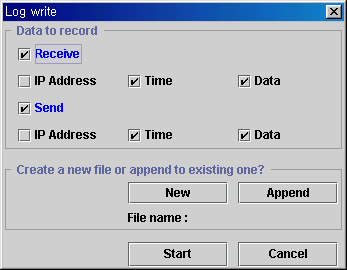
Select data to record among 'IP Address', 'Time' and 'Data'. In some systems, if
you include 'IP Address', the speed of application may be slowed down.
You can save the log data to a new file or append the data to an existing one.
To stop the log recording, press Ctrl+s or select 'Stop writing log file' from
the file menu.
Binary file sending : you can send a file to the server by pressing
Ctrl+f or selecting "Send file" from the file menu.
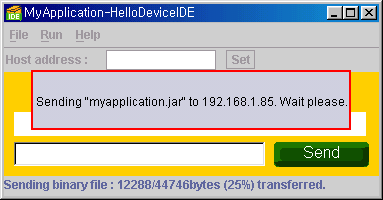
While the application is sending a file, there should not be any other network
traffic. So you have to turn off the server mode and turn off all
SerialGateButtons before sending a file. Every user operations will be ignored
during sending a file.
You can check the application network status by examining the status bar at
the bottom of the application frame.
| Connected to 192.168.1.81 at port 6001 | |
| No Connection | |
| 192.168.1.81 is available | |
| Unable to reach 192.168.1.82 | |
| Server stopped, 192.168.1.81 is available | |
| Server running, Unable to reach 192.168.1.82 | |
| Sending file to a specified server (binary mode) |
The host IP address (the address server relative to this application) can be changed dynamically at the runtime by filling the address field and pressing 'set' button in the tool bar.
![]()
Check the type of monitor/controlling device and the server port if it runs as a server from Help->about menu.
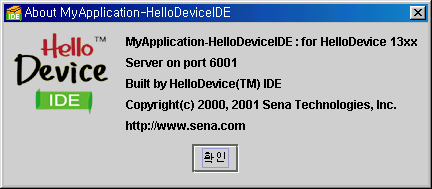
Note : If there seems to be an error or malfunction in the Java application, examine the Java console window messages.