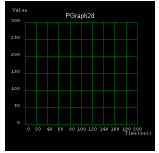
Put a PGraph2D in the design panel and locate
them.
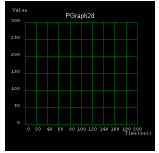
Change its properties as following table and resize and relocate this
component.
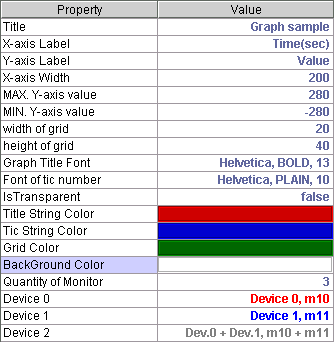
This component will monitor 2 addresses (m10, m11) simultaneously and will show the summation of these two values (m10+m11) also.
The PGraph2D component looks
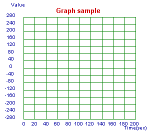
Put 2 RotarySwitches in the design panel and
locate them.
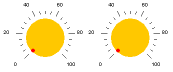
Note : If you locate a component near another component, there possibly comes a superposition problems like this picture. Some area of more lately located components will be hid by another component.
To efficiently manage the design panel area, there is 2 ways of solving this problem.
The one is to make component's background transparent by changing its property "isTransparent" to "true".
By this method,
The other is changing component's "Z-order (Display order)". By pressing the components up or down buttons in the toolbox repeatedly until the selected components are shown or hid, you can change its Z-order.
: Selected components will be shown.
: Selected components will be hid.
By this method,
Set property "Write Destination" values to match those of PGraph2D which
is previously put in the design panel.
Set Write Destination and Value Expression = m10, m11 for each of
RotarySwitches.
![]()
Add ValueDisplay and ValueField to the design panel
![]()
And change its properties to
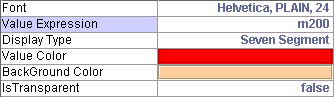 ,
,
![]()
respectively.
Now these components look
![]()
Note : Type "100 m200" and press "Enter" in the previous ValueField component at the run time. Then 201st byte value of DPRAM will be changed to 100, and it will be monitored and displayed by the previous ValueDisplay component.