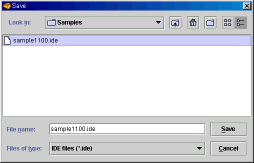
First, for backup, save your work with desired name
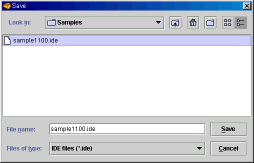
Learn more at Making applet page.
Select "Deploy -> make applet" menu or press "make
applet" button in the tool bar.
Then, a dialog box titled "Create applet" will pop up.
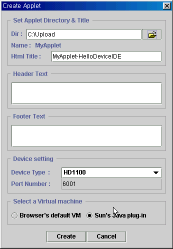
Select a directory where generated files will be saved. The generated files
are to be uploaded into a HelloDevice later.
Note : You have to select a directory not a file.
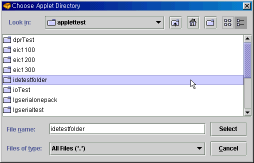
Name the title of HTML page as you prefer.
Fill up the header text area and the footer text area if required.
Choose your HelloDevice type : 1100 for this case.
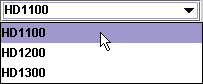
We recommend using Sun's Java plug-in as its virtual machine.
Press "Set" button. All required files will be generated in the selected folder.
Upload all generated file into a HelloDevice using HelloDevice Utility software.
Learn more at Making application page.
Select "Deploy -> make application" menu or press "make
application" button in the tool bar.
Then, a dialog box titled "Create application" will pop up.
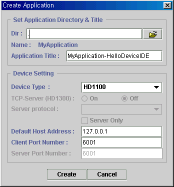
Select a directory where generated files will be saved.
Note : You have to select a directory not a file.
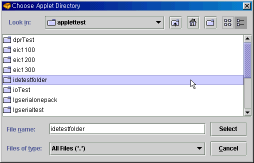
Name the title of the application as you prefer.
Choose your HelloDevice type : 1100 for this case.
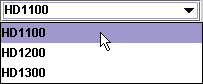
Set default host IP address to which this application will try connection at
the start up.
Do not change the client port number. Leave it 6001.
Press "Set" button. All required files will be generated in the selected folder.
By double clicking on 'MyApplication.bat' file in the selected folder in Windows Explorer, the application will start.