Entering 'ATD' command to terminal pane makes the Bluetooth adapter of the local device try to connect to the last connected device. If the last connected device does not exist, this command will respond 'ERROR'. The user can specify the last connected device manually by setting 'ATS46' register.
Please refer to AT Commands List - ATD and AT Commands List - ATS46 for more information.
The user can also do it at the 'Connect To' tab in the 'Bluetooth Management' dialog following the instruction as below:
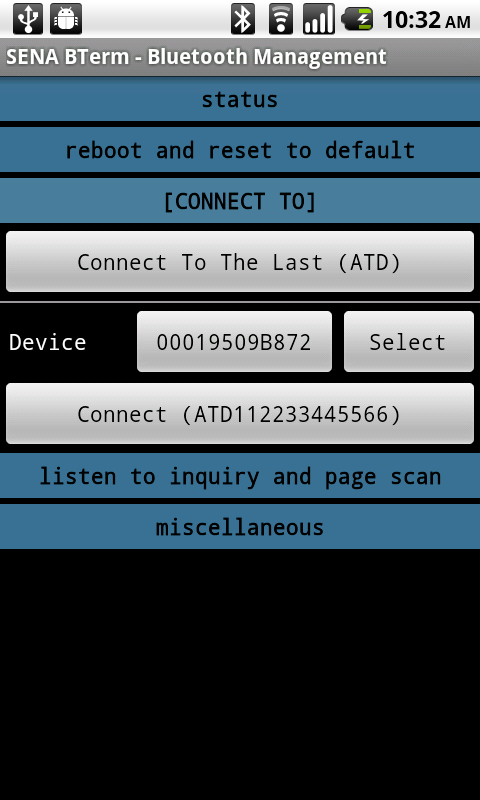
- Select 'Bluetooth Management' option menu.
- Select 'connect to' tab in the 'Bluetooth Management' dialog.
- Click 'Connect To The Last (ATD)' button.
Please, refer to Bluetooth Management - Connect To Remote Device for more information.
The user can make the Bluetooth adapter try to connect to the certain remote device by entering 'ATD112233445566' command - where 112233445566 is the BD address of the remote device - to terminal pane.
Please refer to AT Commands List - ATD112233445566 for more information.
The user can also do it at the 'Connect To' tab in the 'Bluetooth Management' dialog following the instruction as below:
- Select 'Bluetooth Management' option menu.
- Select 'connect to' tab in the 'Bluetooth Management' dialog.
- Enter the BD address to connect to by clicking the 'BD address' button or select the device by clicking the 'Select' button.

- Click 'Connect (ATD112233445566)' button.
Please, refer to Bluetooth Management - Connect To Remote Device for more information.
The user can make the Bluetooth adapter of the local device try to connect to the last connected device whenever the application starts or restarts in software with 'ATZ' command. Entering 'AT+BTMODE,1' to terminal pane, the user can force the Bluetooth adapter to connect to the last connected device when the application starts or restarts in software.
The user can also do it at the 'Configuration' tab in the 'Bluetooth Configuration' dialog following the instruction as below:
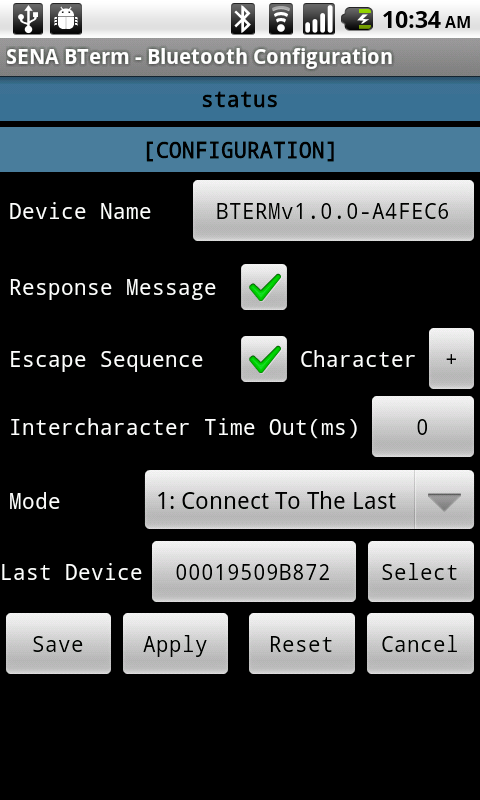
- Select 'Bluetooth Configuration' option menu.
- Select 'configuration' tab in the 'Bluetooth Configuration' dialog.
- Change the BD address of the last connected device with 'BD Address' button or 'Select' button.
- Click 'Mode' List Box.
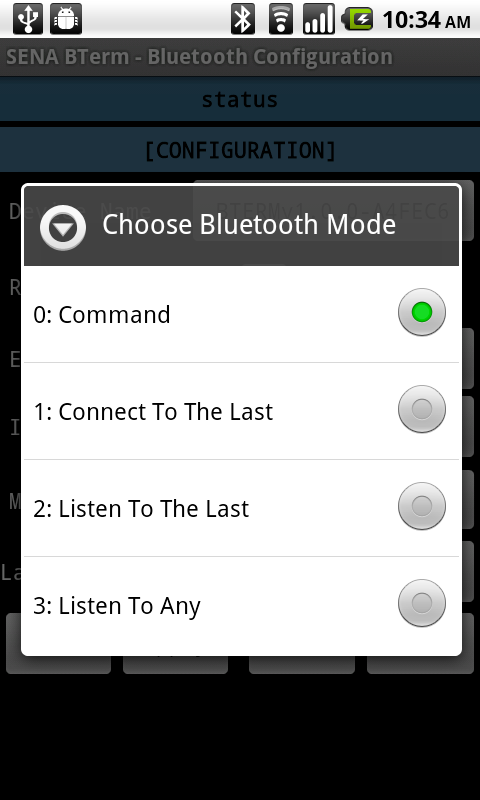
- Select '1:Connect To The Last' option.
- Click 'Apply' button.
Please, refer to Bluetooth Configuration - Configuration for more information.