Bluetooth connection is initiated when a valid remote device requests connection to the Bluetooth adapter in the state of Bluetooth slave. There are two types of request from remote devices. One is inquiry scan which is sent so that they discover other Bluetooth devices nearby. The other is page scan which is sent so that they connect to another Bluetooth device. The Bluetooth adapter can respond to inquiry scan from remote devices by making itself discoverable and to page scan by allowing remote devices to connect to the Bluetooth adapter of the local device.
There are three commands such as
where n is scan type, to is time out and 112233445566 is BD Address of remote device to listen to.
Scan Type can be one of
- 1 allowing inquiry scan
- 2 allowing page scan
- 3 allowing both inquiry scan and page scan
BD address of remote device is used for designating remote device to listen to.
Entering these commands to terminal pane makes the Bluetooth adapter of the local device listen to the specific request of any or specific remote device for time out. 'AT+BTSCAN' is identical to 'AT+BTSCAN,3,30' which makes the Bluetooth adapter listen to both type request of any remote device for 30 seconds.
The user can also do it at the 'Listen To Inquiry And Page Scan' tab in the 'Bluetooth Management' dialog following the instruction as below:
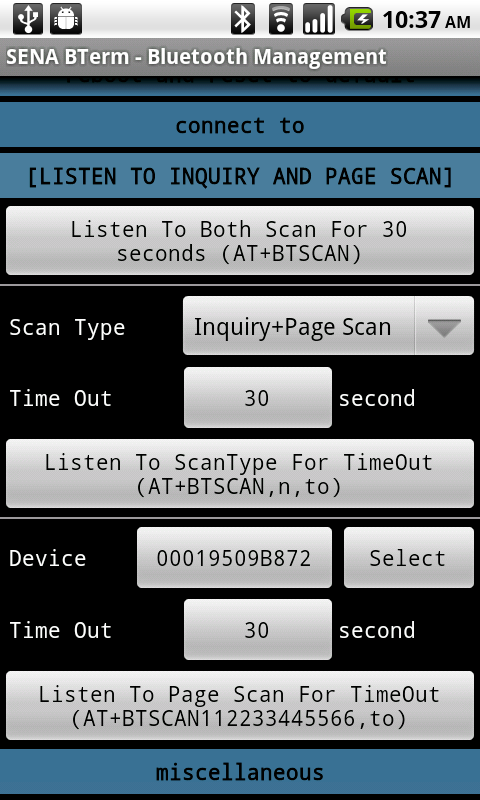
- Select 'Bluetooth Management' option menu.
- Select 'listen to inquiry and page scan' tab in the 'Bluetooth Management' dialog.
- Click a button among
- 'Listen To Both Scan For 30 seconds (AT+BTSCAN)'
- 'Listen To ScanType For TimeOut (AT+BTSCAN,n,to)' after selecting 'Scan Type' and setting 'Time Out'
- 'Listen To Page Scan For TimeOut (AT+BTSCAN112233445566,to)' after specifying 'Device' and setting 'Time Out'
Please, refer to Bluetooth Management - Listen To Remote Device for more information.
The user can make the Bluetooth adapter of the local device listen to page scan of the last connected device or listen to both inquiry scan and page scan of any remote device whenever the application starts or restarts in software with 'ATZ' command. Entering 'AT+BTMODE,2' to terminal pane, the user can force the Bluetooth adapter to listen to page scan of the last connected device when the application starts or restarts in software. Entering 'AT+BTMODE,3' to terminal pane, the user can force the Bluetooth adapter to listen to both inquiry scan and page scan of the last connected device when the application starts or restarts in software.
The user can also do it at the 'Configuration' tab in the 'Bluetooth Configuration' dialog following the instruction as below:
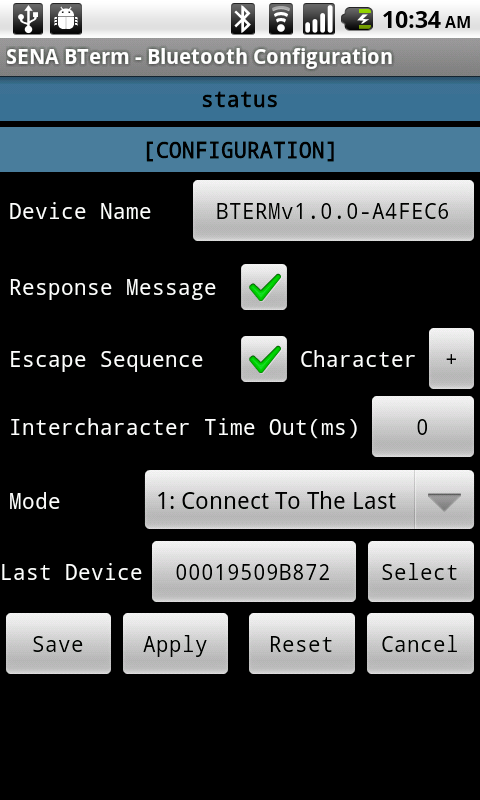
- Select 'Bluetooth Configuration' option menu.
- Select 'configuration' tab in the 'Bluetooth Configuration' dialog.
- Change the BD address of the last connected device with 'BD Address' button or 'Select' button only for mode 2.
- Click 'Mode' List Box.
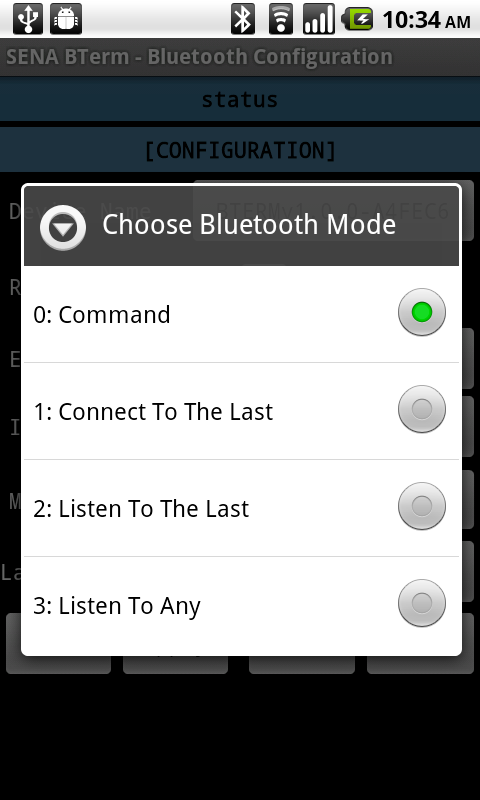
- Select '2:Listen To The Last' option or '3:Listen To Any' option.
- Click 'Apply' button.
Please, refer to Bluetooth Configuration - Configuration for more information.