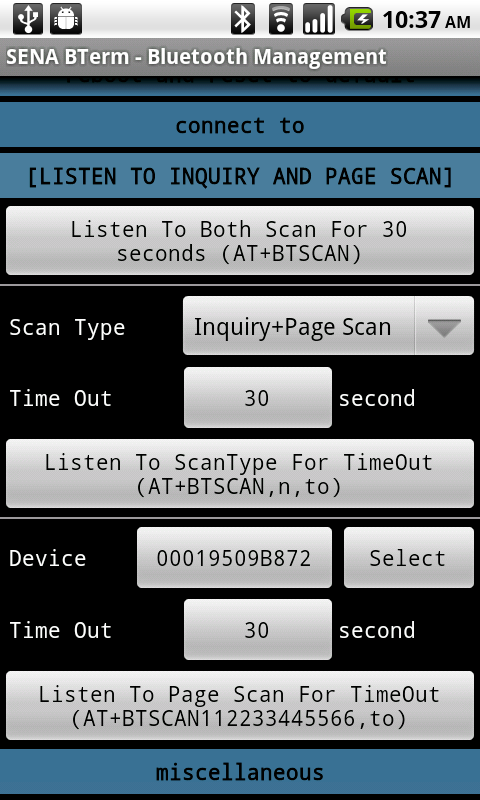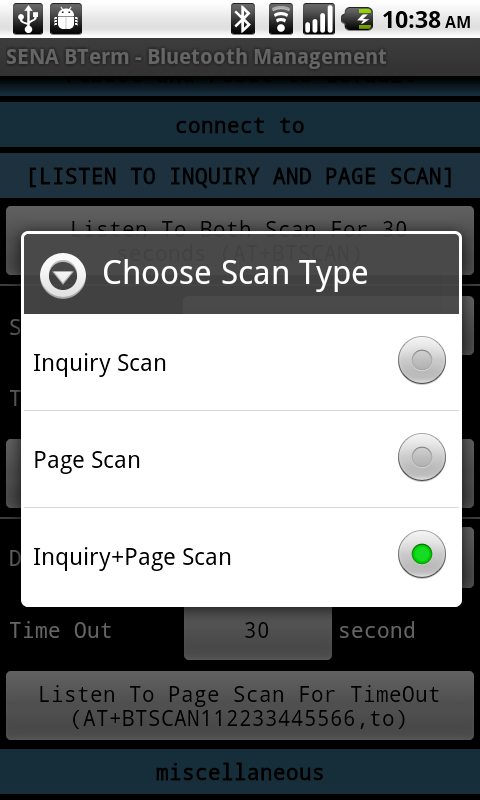|
|
|
| Overview |
|
| Features |
|
| Installing |
|
| Running |
|
| User Interfaces |
|
| Status |
|
| Bluetooth Connection |
|
| Remote Device Configuration |
|
| Toolbox |
|
| Terminal Settings |
|
| Bluetooth Management |
|
| Status |
|
| Reboot And Reset |
|
| Connect To Remote Device |
|
| Listen To Remote Device |
|
|
The 'Listen To Remote Device' page of the 'Bluetooth Management' dialog opens when the
'listen to inquiry and page scan' tab is selected in the 'Bluetooth Management' dialog.
There are two types of request from remote devices.
One is inquiry scan which is sent so that they discover other Bluetooth devices nearby.
The other is page scan which is sent so that they connect to another Bluetooth device.
The Bluetooth adapter can respond to inquiry scan from remote devices by making itself discoverable
and to page scan by allowing remote devices to connect to the Bluetooth adapter of the local device.
The user can listen to the inquiry scan and/or page scan of any remote device or the designated remote device
for certain time duration.
|
|
|
|
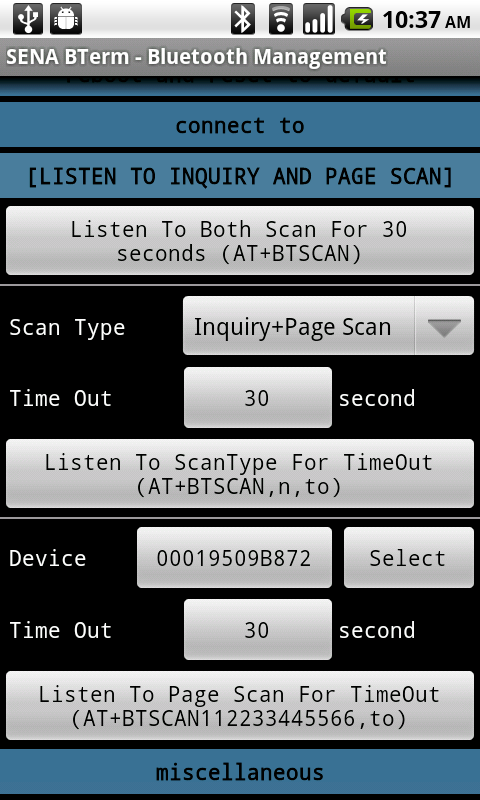 |
|
|
|
- Listen To Both Scan For 30 Seconds (AT+BTSCAN) Button
writes 'AT+BTSCAN' command with CR+LF to terminal.
It makes the Bluetooth adapter listen to both scan of any remote devices for 30 seconds.
|
|
|
- Listen To ScanType For TimeOut (AT+BTSCAN,n,to) Button
writes 'AT+BTSCAN,n,to' command with CR+LF to terminal.
It makes the Bluetooth adapter listen to scan type of any remote devices for time out.
- Scan Type
gives the user three options of scan type by opening the 'Choose Scan Type' dialog
- Time Out
opens the 'Change Scan Timeout' dialog and prompts the user to edit time duration.
|
|
|
|
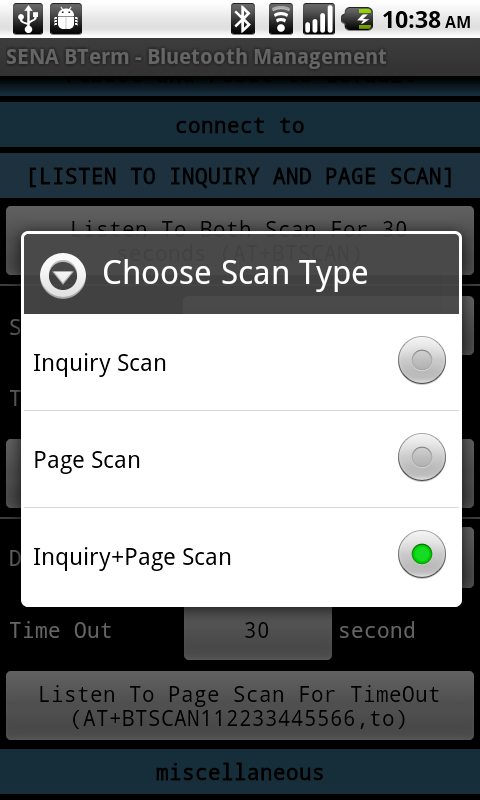 |
|
|
|
- Listen To Page Scan For TimeOut (AT+BTSCAN112233445566,to) Button
writes 'AT+BTSCAN112233445566,to' command with CR+LF to terminal
where 112233445566 is the BD address of the remote device to listen to.
It makes the Bluetooth adapter listen to the page scan of the designated remote devices for time out.
- Device
displays and specifies the BD address of the remote device. The user can change the BD address with
- 'BD address' button
displays the BD address of the remote device and provides the way to change it by opening the 'Change Device
To Listen To' dialog.
- Select the 'BD address' button
- Enter the BD address of the remote device in the 'Change Device To Listen To' dialog
- Click the 'OK' button in the 'Change Device To Listen To' dialog
- 'Select' button
opens the 'Select Bluetooth Device' dialog which helps
changing the BD address.
- Select the 'Select' button
- Scan the discoverable device or the paired devices
- Select the device to listen to among the scanned devices list
- Time Out
opens the 'Change Scan Timeout' dialog and prompts the user to edit time duration.
|
|
| Miscellaneous |
|
| Bluetooth Configuration |
|
| AT Commands List |
|
| Help |
|
| Exiting |